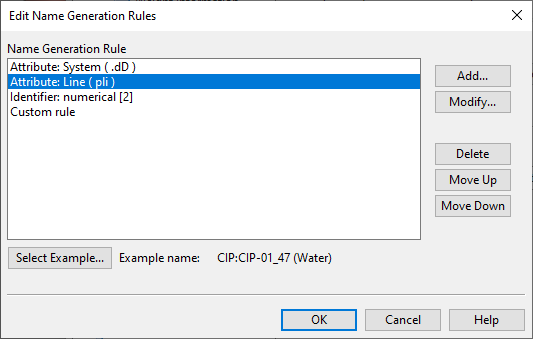Edit Name Generation Rules
In the Edit Name Generation Rules dialog, the project administrator can specify rules that generate names for specific kinds of entities, using attribute values, running (numerical or alphabetical) identifiers, static text, and dynamic text as its building blocks.
Do the following:
-
Open the Edit Name Generation Rules dialog from the required context.
-
To specify rules for isometric groups, open it from the Isometric Groups settings of Plant Modeller.
-
To specify rules for pipelines, ductlines, or cable trays, open it from either the Name Generation Rules of Plant Modeller or Name Generation Rules of P&ID.
-
To specify rules for pipelines, ductlines, cable trays, instrument tags or electric circuits, open it from the Name Generation Rules of P&ID.
Note: P&ID and Plant Modeller use the same line name generation rules. Changing the rules for pipelines, ductlines, or cable trays in one application will affect the generating of line names in both of them.
-
-
Insert the required rules; you can separate the value generated by each rule from the previous value with a rule-specific separator character. To start creating a new rule, click Add. The Edit String Part dialog opens.
 Create a rule that inserts an attribute value to the name
Create a rule that inserts an attribute value to the name
-
Set Type to Attribute.
-
Line names can only use system attributes; for isometric group names, select the attribute type: System, Pipeline, or Object.
-
Select the attribute to use from the list.
-
If this element needs to be separated from the previous element within the name, type the separator character in the Symbol before field or select Use space.
-
Click OK.
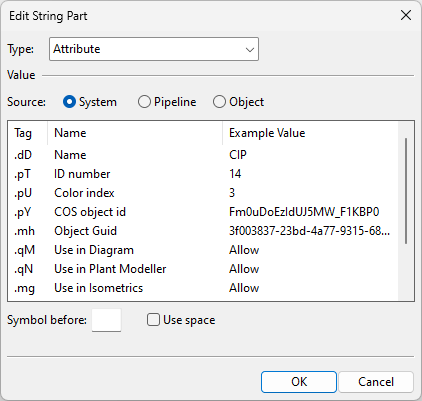
 Create a rule that inserts a static text string to the name
Create a rule that inserts a static text string to the name
-
Set Type to Constant.
-
In the Constant field, enter the text to use.
-
If this element needs to be separated from the previous element within the name, select Use space.
-
Click OK.

 Create a rule that inserts a running identifier to the name
Create a rule that inserts a running identifier to the name
-
Set Type to Running identifier.
-
In the Identifier type setting, select whether to use a numerical identifier (with a given minimum number of digits) or an alphabetical identifier (in upper- or lower-case letters).
Note: In the case of isometric group names, only Numerical is able to show also the total number which you can enable in Drawing name generation.
-
If this element needs to be separated from the previous element within the name, type the separator character in the Symbol before field or select Use space.
-
Click OK.
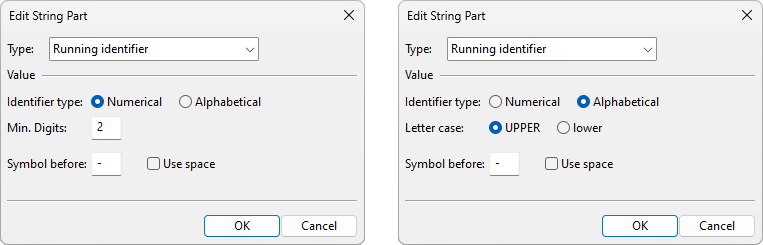
 Create a rule that constructs a custom text string and inserts it to the name
Create a rule that constructs a custom text string and inserts it to the name
-
Set Type to Custom rule.
-
Click Edit. The Combined Data Request dialog opens, and you can build the data request as described in Combined Data Requests.
-
If this element needs to be separated from the previous element within the name, select Use space.
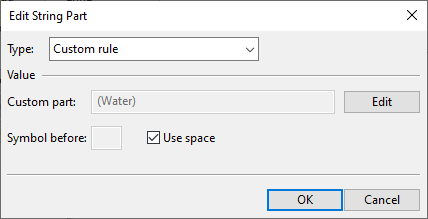
-
Click OK.
 Create a rule that asks the user to add a text string to the name
Create a rule that asks the user to add a text string to the name
-
Set Type to Ask user.
-
In the Question field, enter the question to ask the user. You can use this, for example, to allow the user to identify a process area that is not a physical area.
-
In the Max. Length field, specify the maximum number of characters for the user input.
-
If this element needs to be separated from the previous element within the name, type the separator character in the Symbol before field or select Use space.
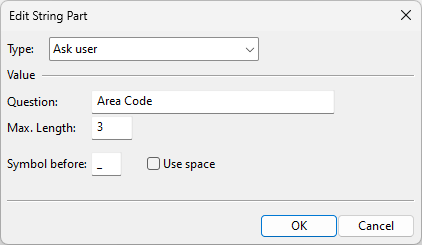
-
Click OK.
-
-
To modify an existing rule, select the rule and click Modify.
-
To delete an unnecessary rule, select the rule and click Delete.
-
To adjust the order in which the rules should be executed, select a rule and click Move Up or Move Down.
-
To test the rules, click Select Example and select a system from the list (line names) or pick a piping object from the model (isometric group names).
-
Click OK to accept the rules.